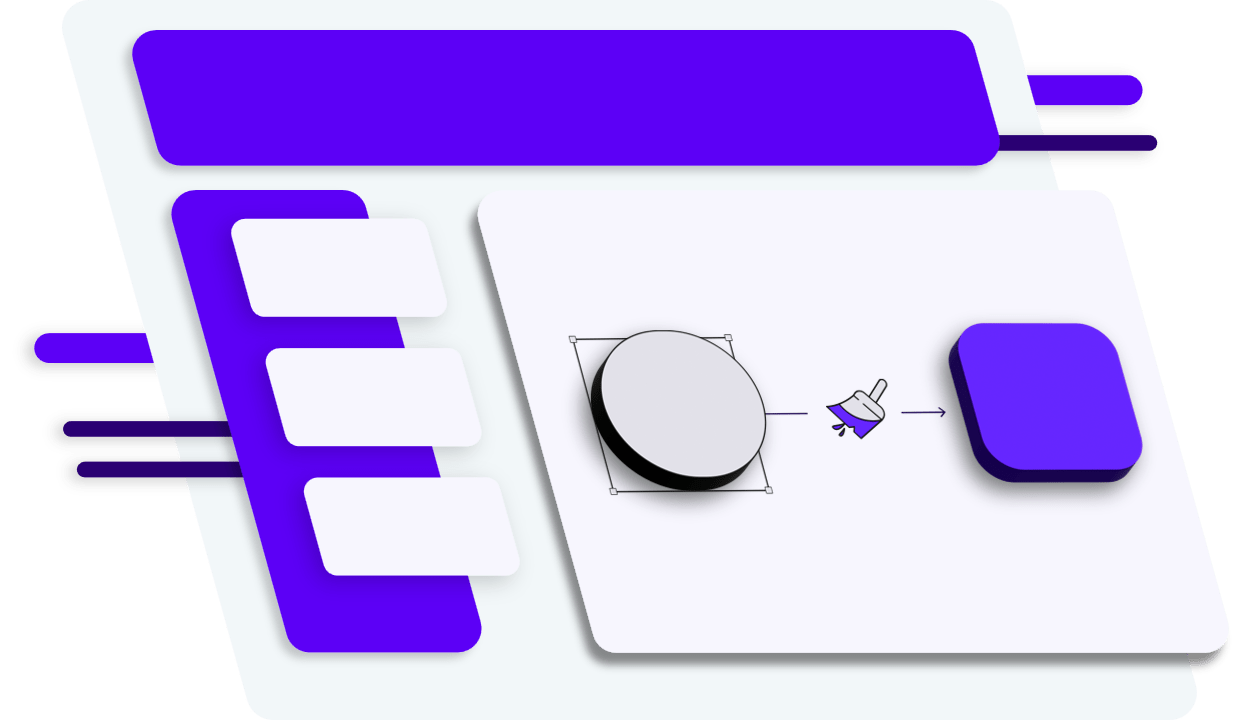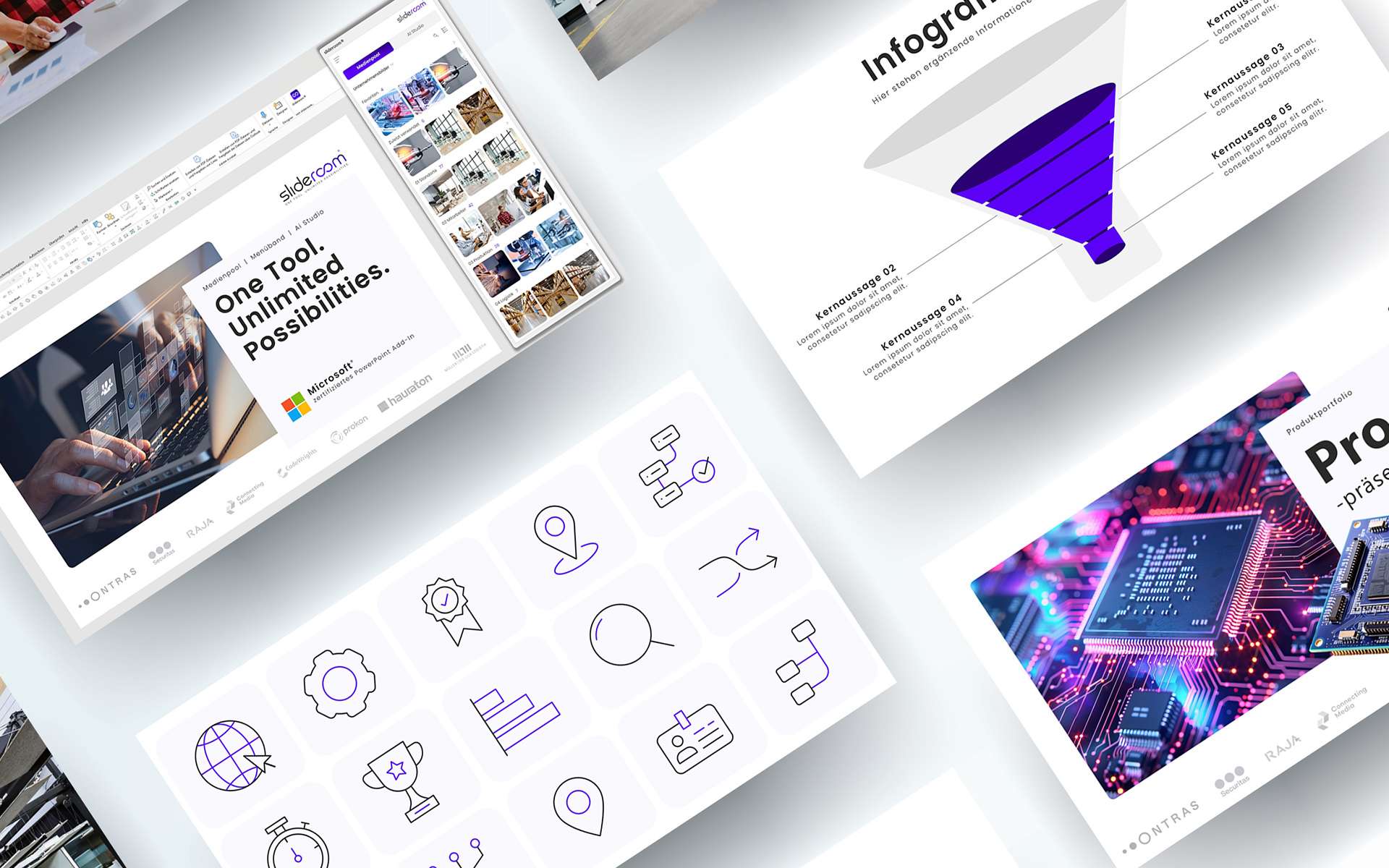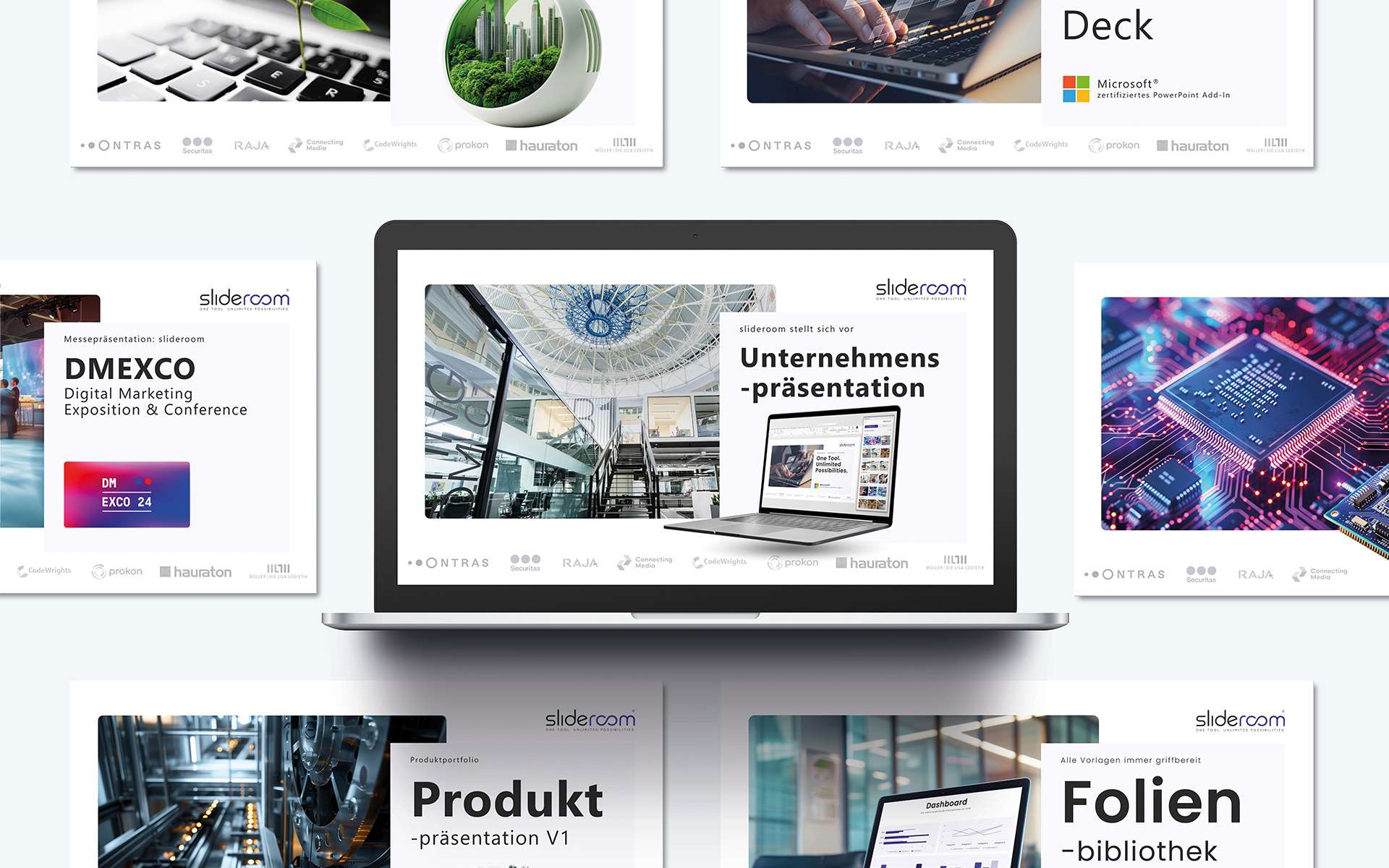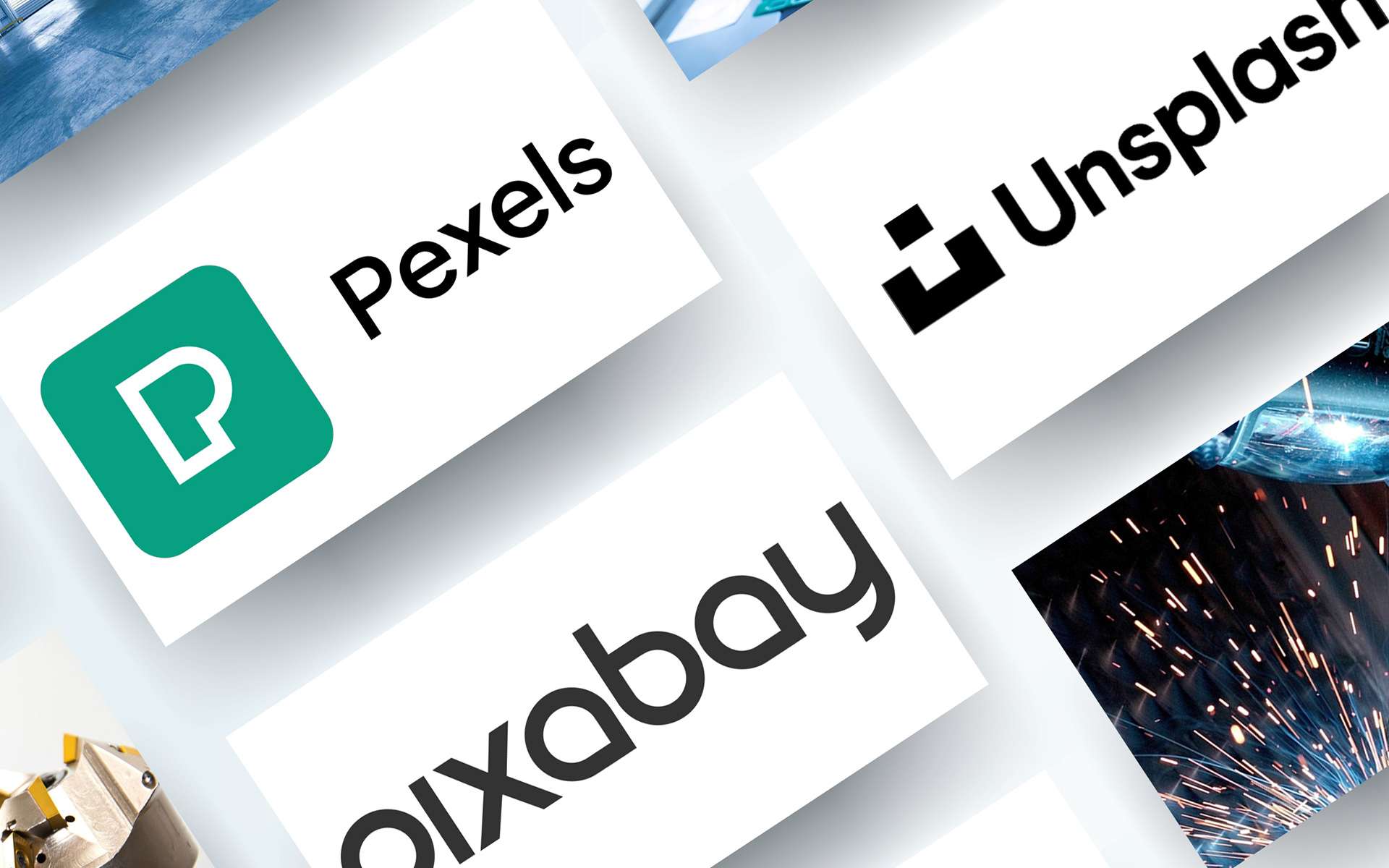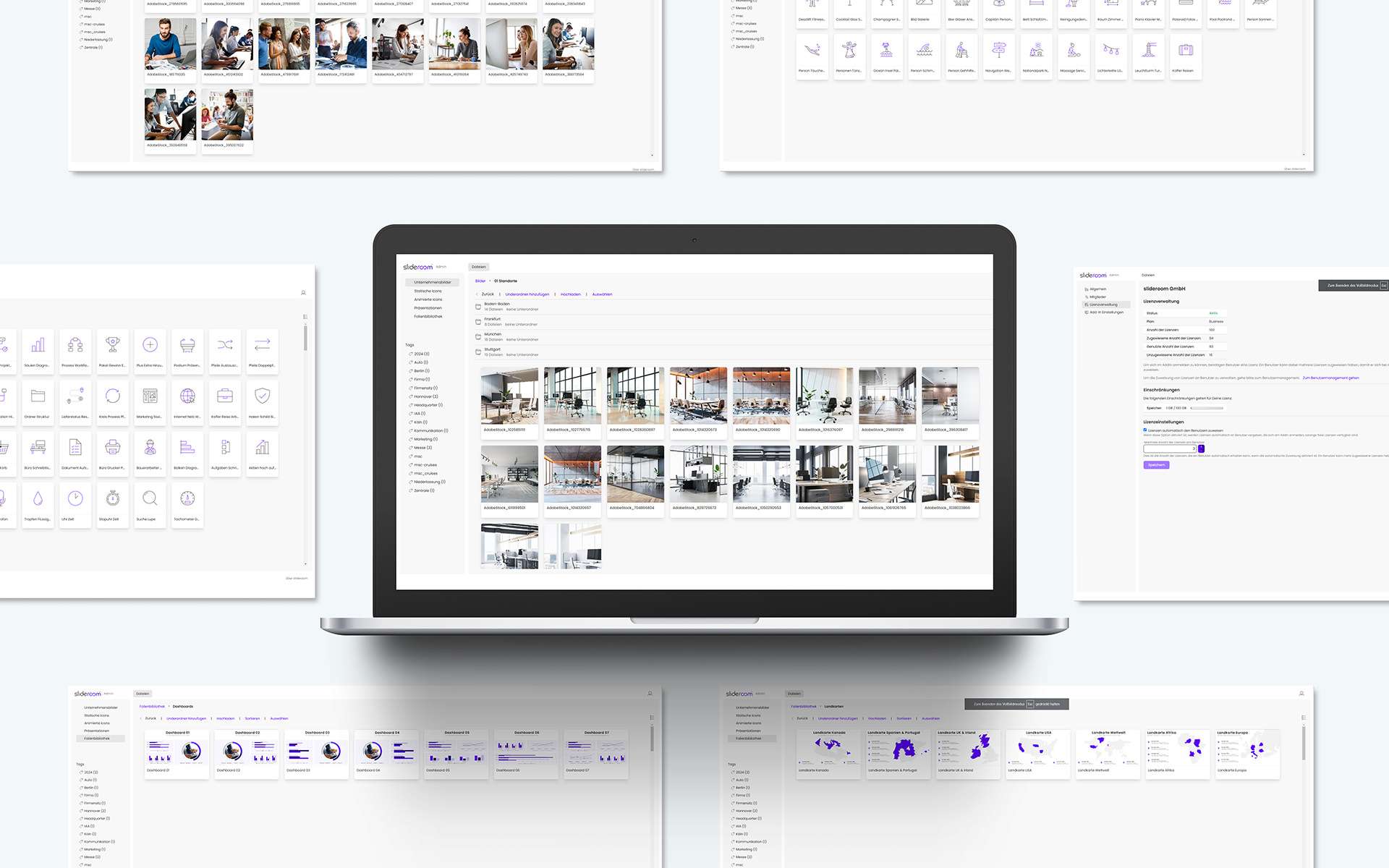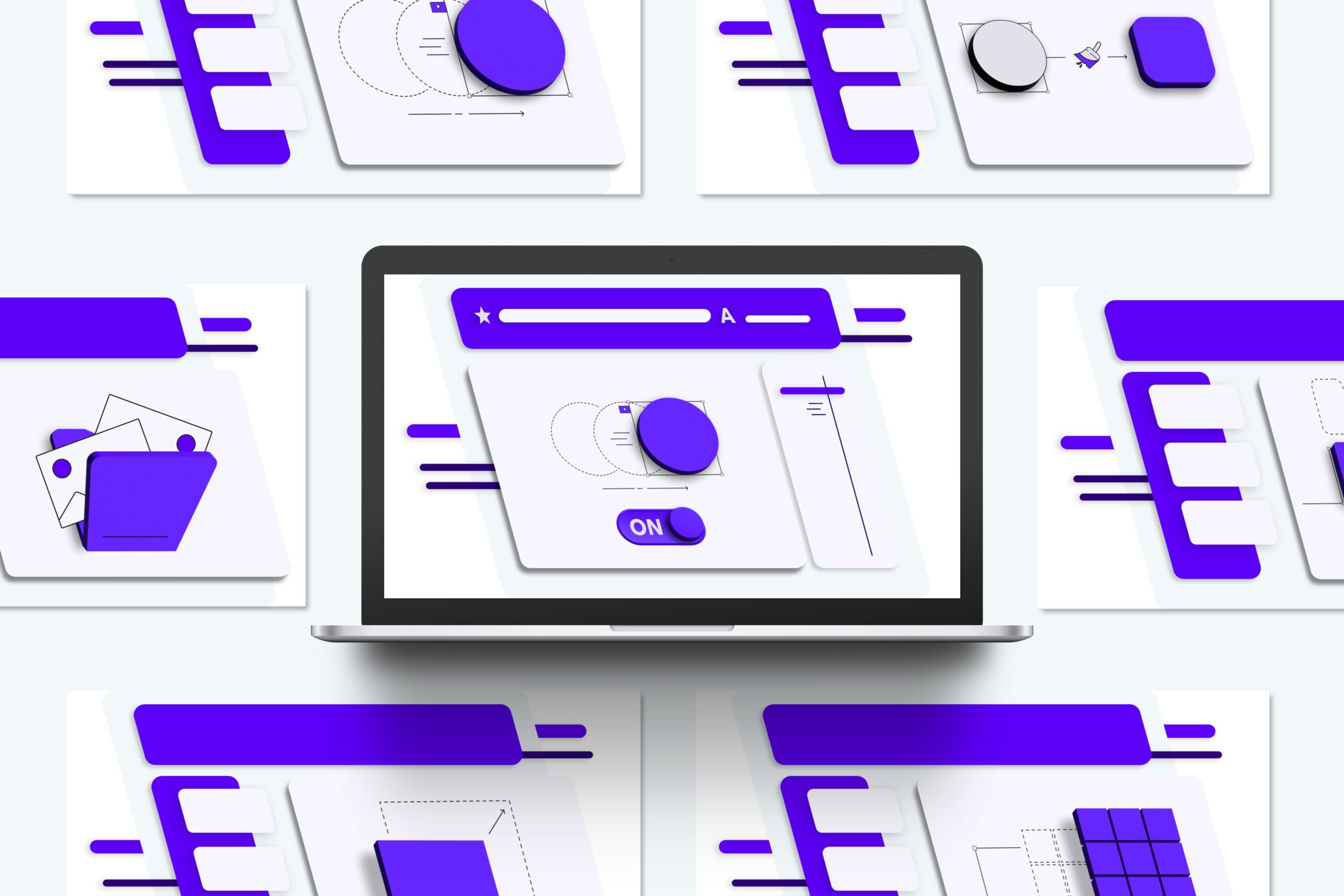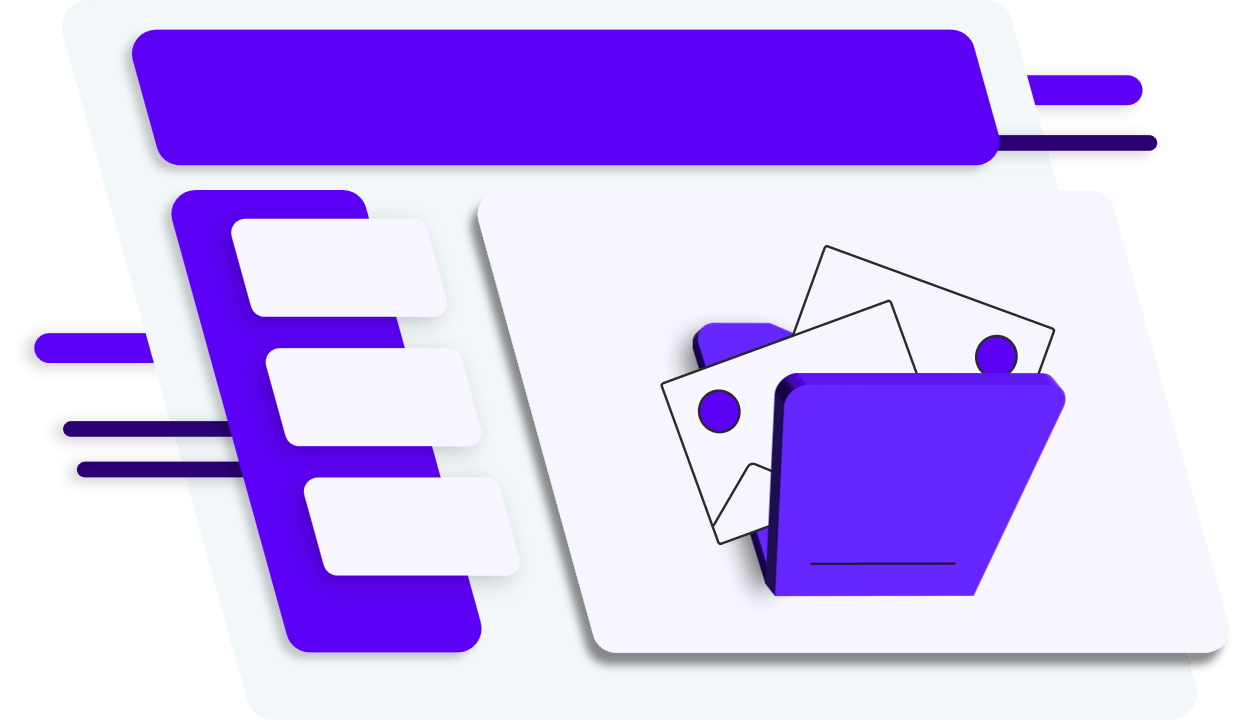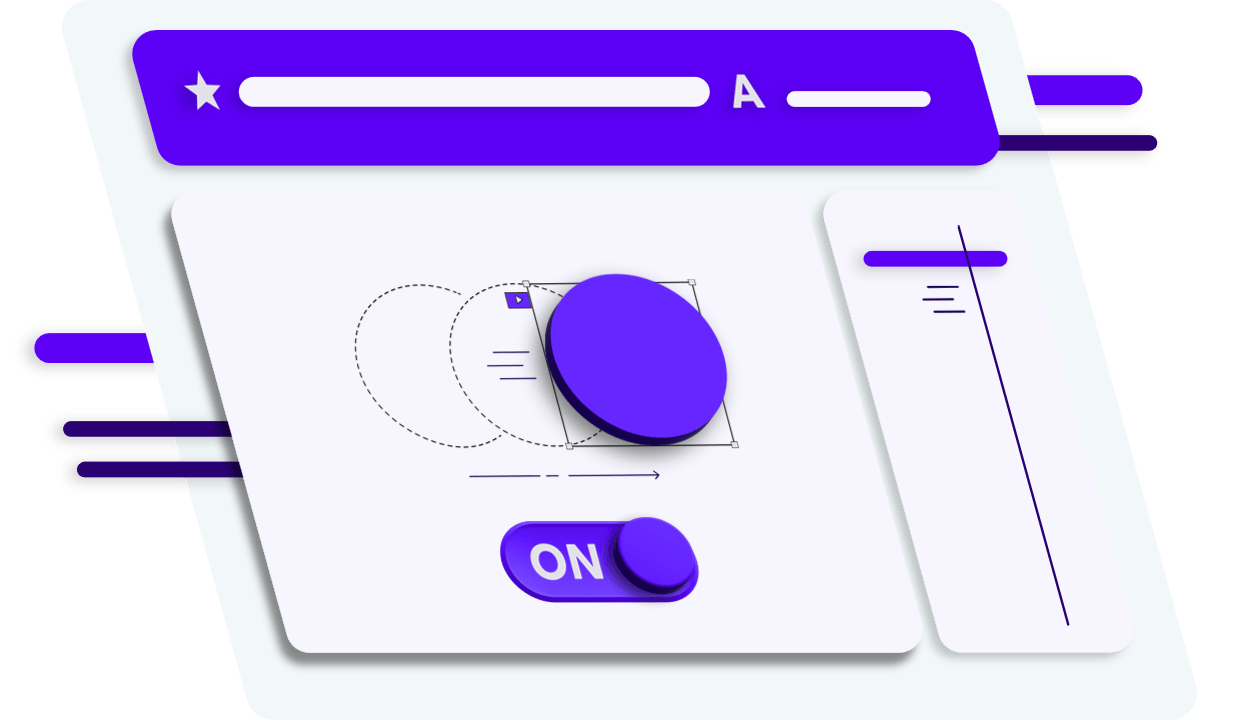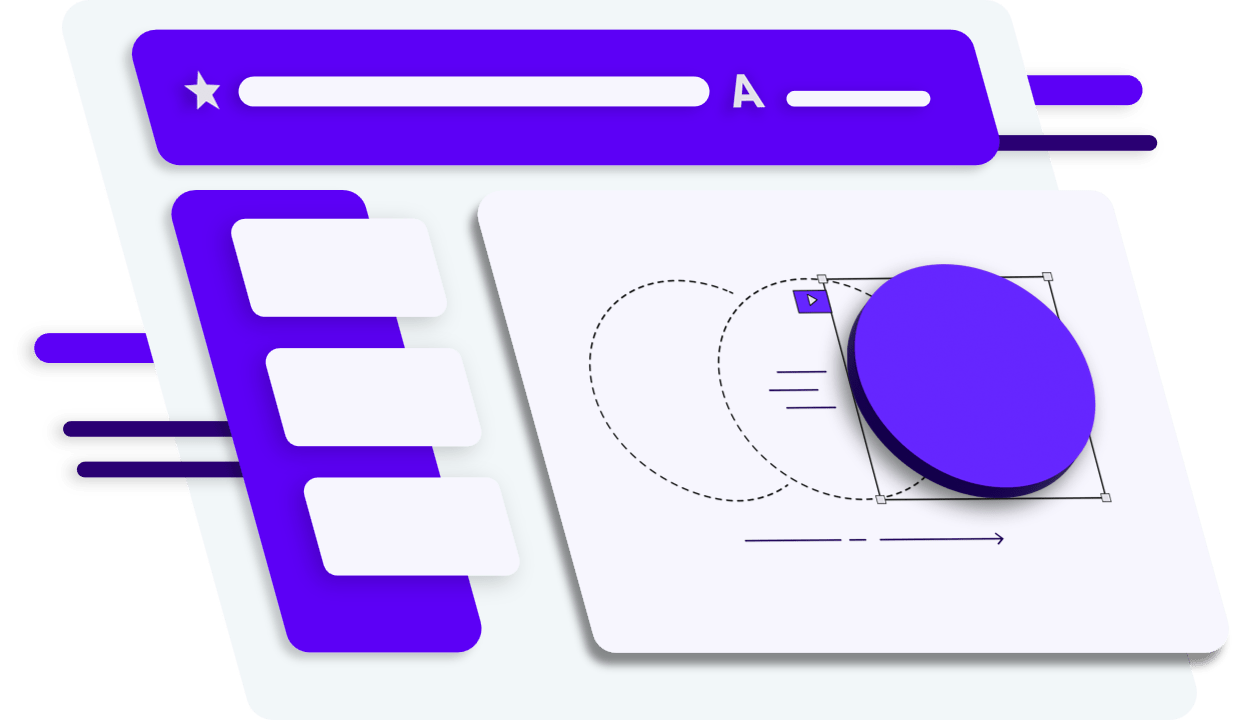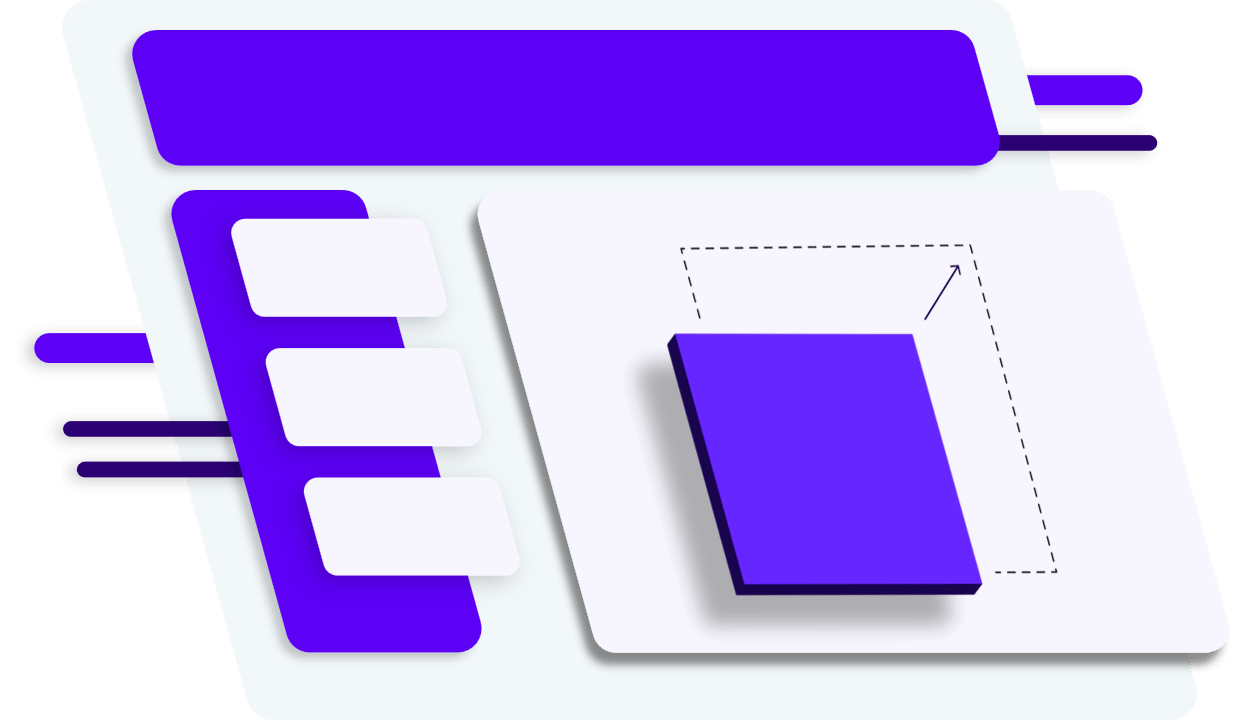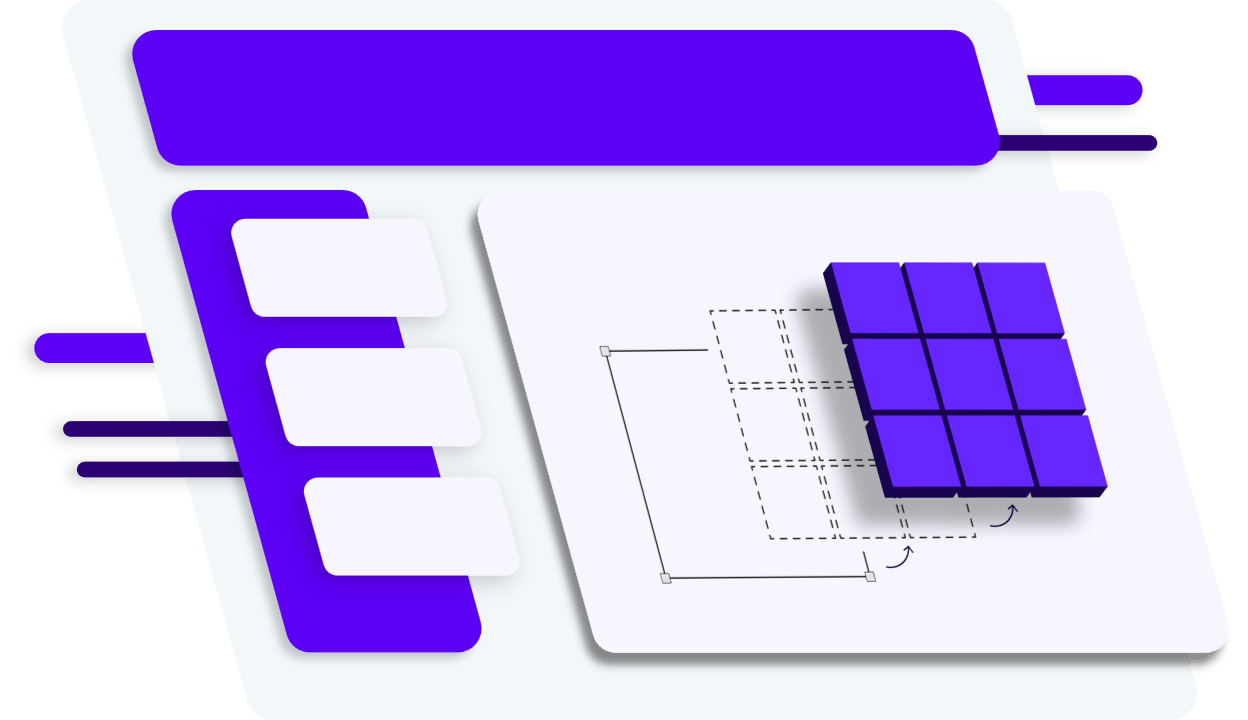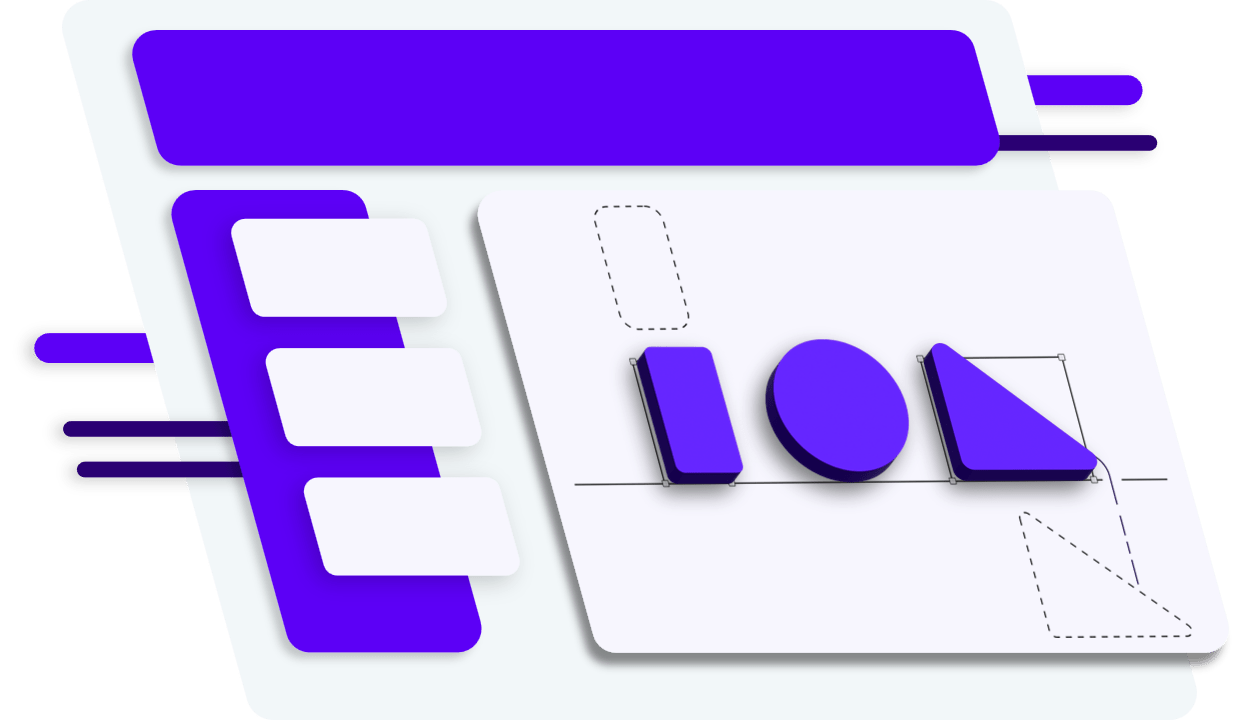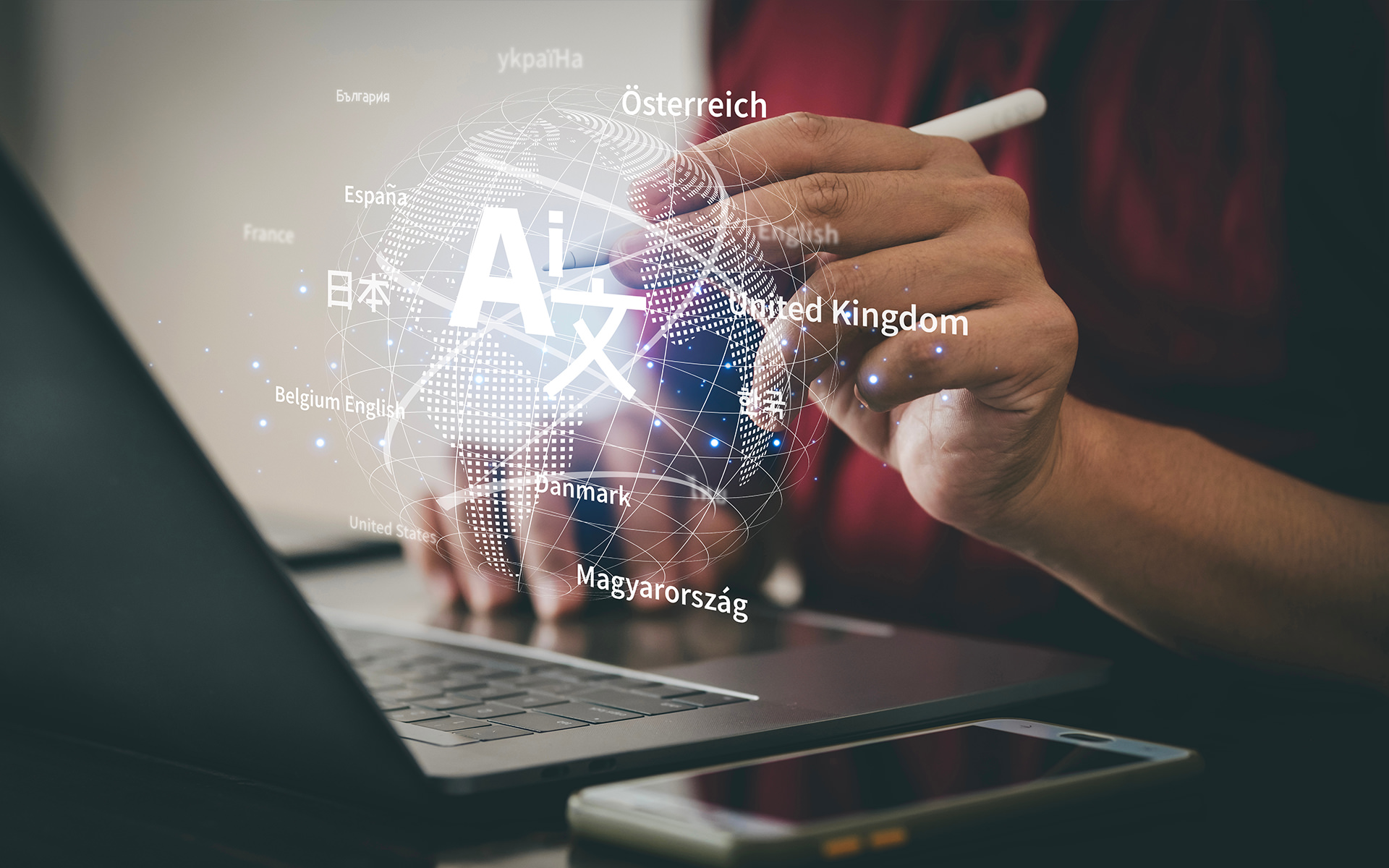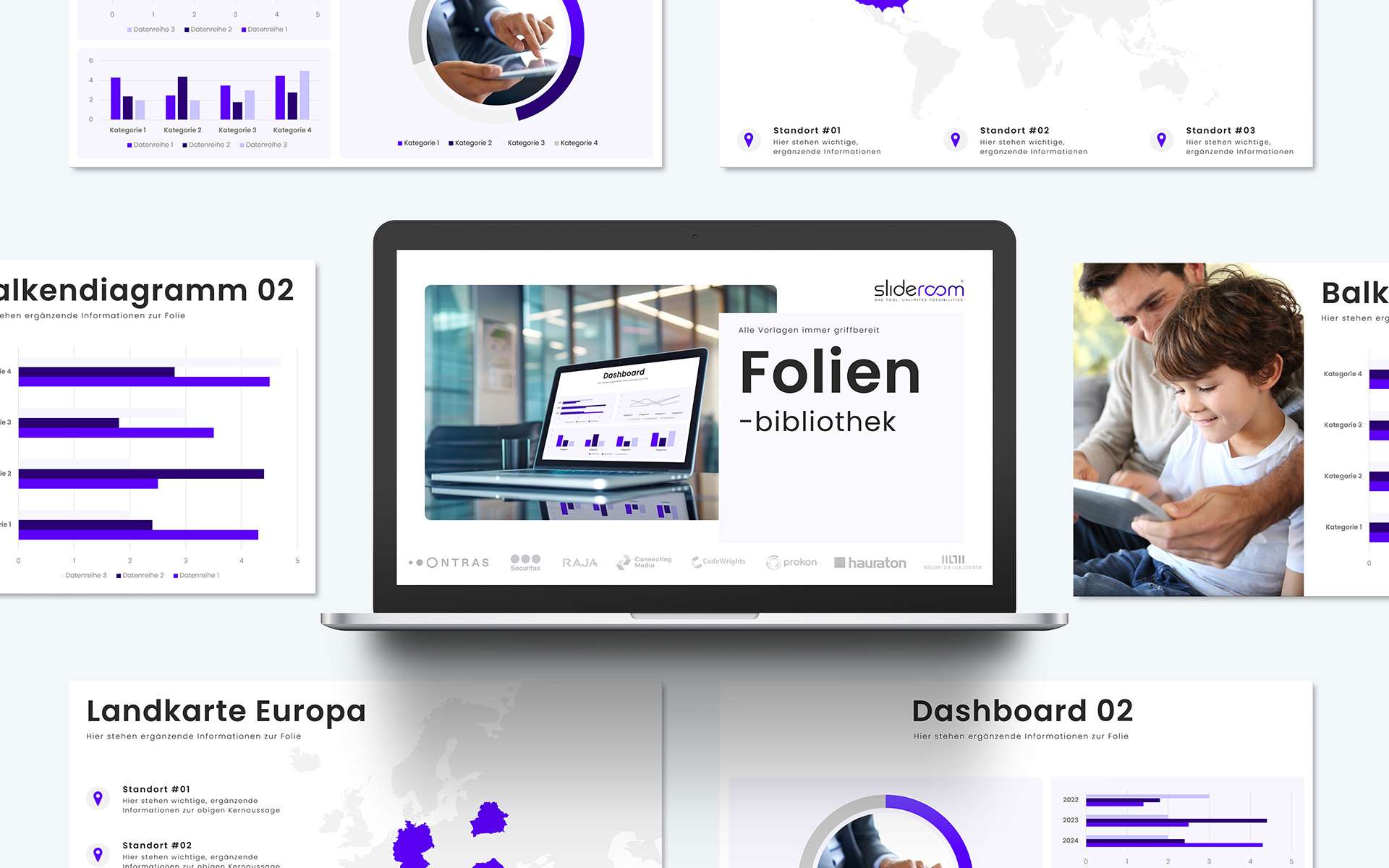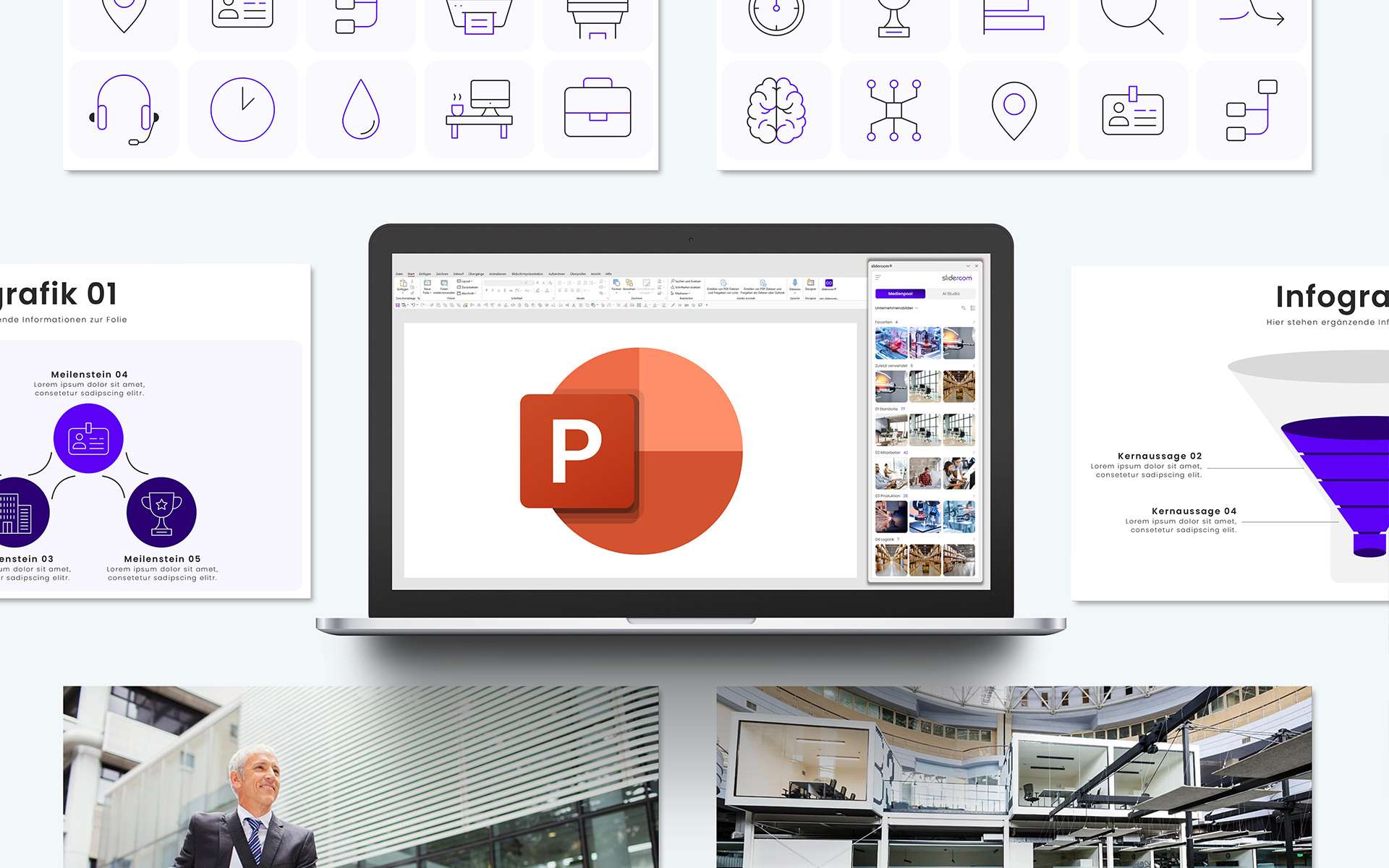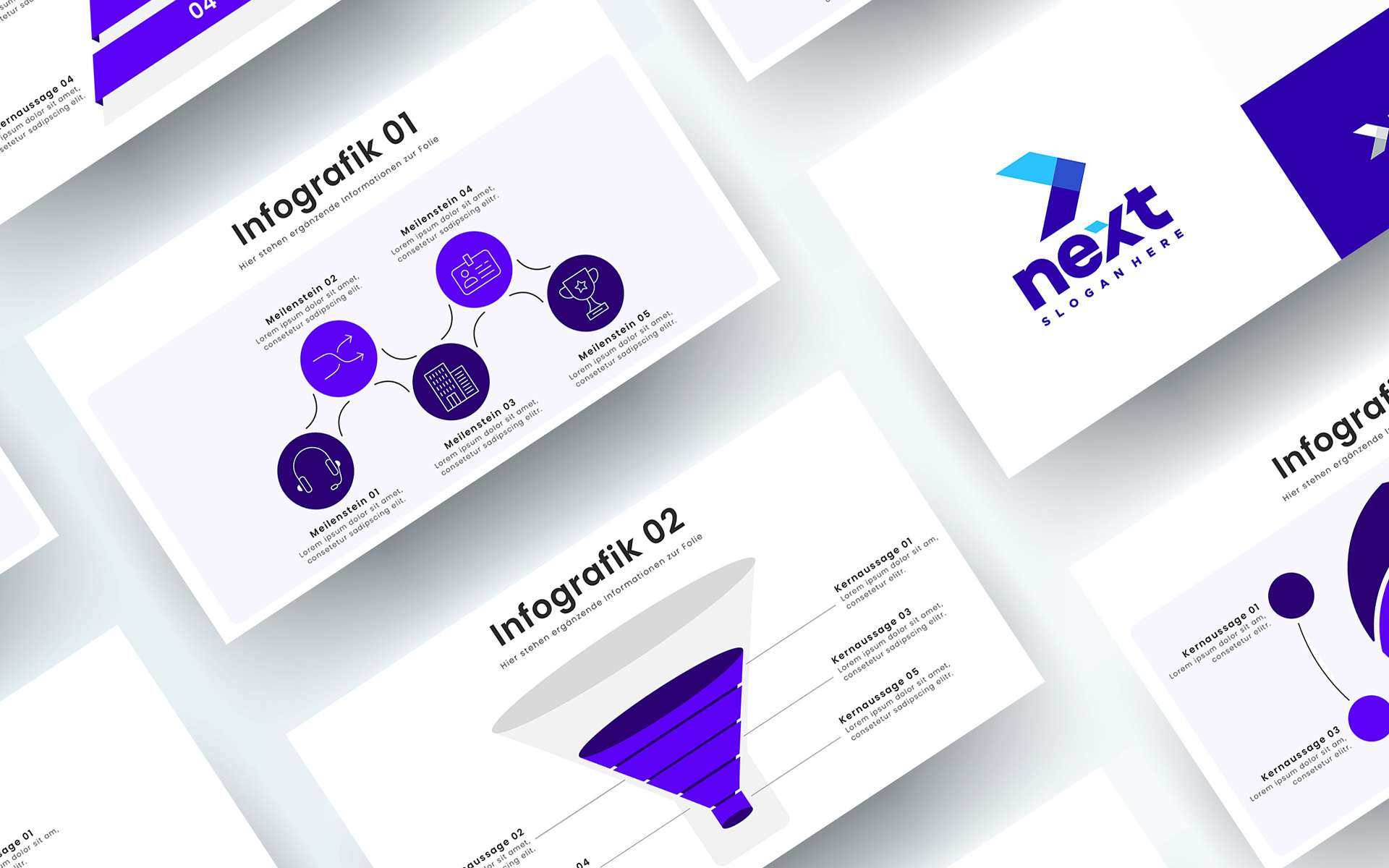The slideroom ribbon brings the Magic Brush, a feature that gives PowerPoint users maximum control and efficiency when formatting presentations. With this innovative tool, you can transfer properties such as size, position, formatting, adjustments and even animations from one object to another – across slides and presentations.
What is the Magic Brush?
The Magic Brush is a powerful tool that helps you to ensure visual consistency and uniform design in your presentations. Compared to conventional format brushes in PowerPoint, slideroom offers numerous additional functions:
- Sticky mode: The brush remains active so that you can copy properties across multiple objects, slides and presentations. A simple click on an empty area deactivates the brush.
- Multi-Painter: Copy several properties such as size, position and formatting at the same time.
- Solo Painter: Work specifically with individual brushes such as the Size Brush, Position Brush or Format Brush+.
Main functions of the Magic Brush
- Size Painter:
– Adjusts the size of the target objects to that of the reference object without distorting images or graphics.
– Uses the reference point (e.g. center or corners) for precise scaling.
– Perfect for cropping images to a uniform size. - Position Painter:
– Aligns target objects using the reference object.
– Uses the reference point, e.g. to align objects so that they are centered or overlap exactly. - Format Brush+ (Paint Format):
– Copies formatting such as colors, fonts and line styles.
– Also works with tables and charts so you can transfer their layouts quickly and consistently. - Adjustment Painter:
– Transfers adjustments such as corner radii of rectangles or the size of arrows.
– Ideal for ensuring consistent shapes and designs. - Animation brush:
– Copies animation settings from one object to another to achieve uniform movement effects.
Sticky mode and batch mode – flexibility on a new level
- Sticky Mode: Properties can be applied seamlessly across multiple slides and presentations.
- Batch Mode: Combine several brushes to transfer size, formatting and adjustments in one step.
- Solo Mode: Use individual brushes for targeted adjustments.
Practical applications of the Magic Brush
- Uniform resizing: Make sure that all images and graphics in your presentations are the same size.
- Professional design: Quickly apply formatting and colors to tables, charts or text fields.
- Precise alignment: Position objects perfectly centered or exactly where you want them.
- Consistent branding: Keep designs and styles consistent across all films, e.g. by using the same corner radii for shapes.
Why slideroom’s magic brush?
- Maximum efficiency: Save yourself manual adjustments and use the flexibility of sticky and batch mode.
- Wide range of possible uses: Compatible with shapes, groups, images, tables, diagrams, videos and more.
- User-friendly: Intuitive operation that integrates seamlessly into PowerPoint.
- Perfect results: Guaranteed consistent designs and professional presentations.
Conclusion: The Magic Brush revolutionizes PowerPoint
The Magic Brush in slideroom’s smart ribbon makes designing and customizing presentations easier, faster and more consistent. Whether you are transferring individual properties or complex layouts – this tool ensures professional results and saves you valuable time.