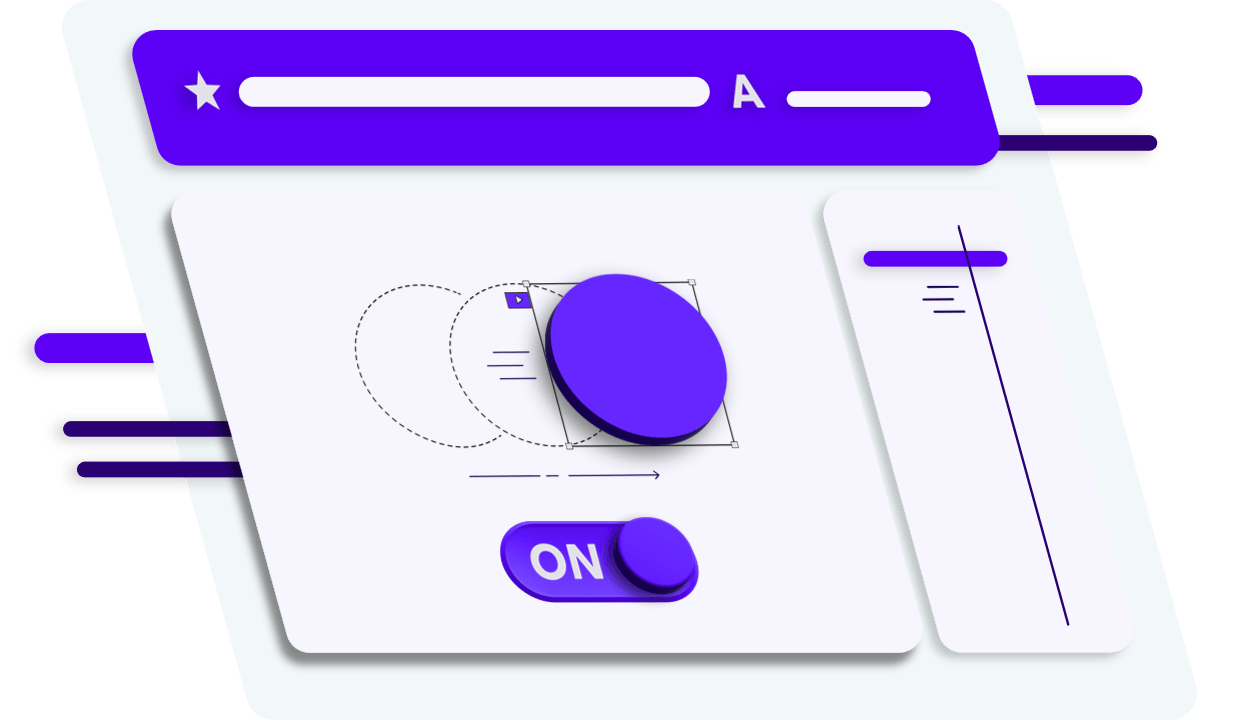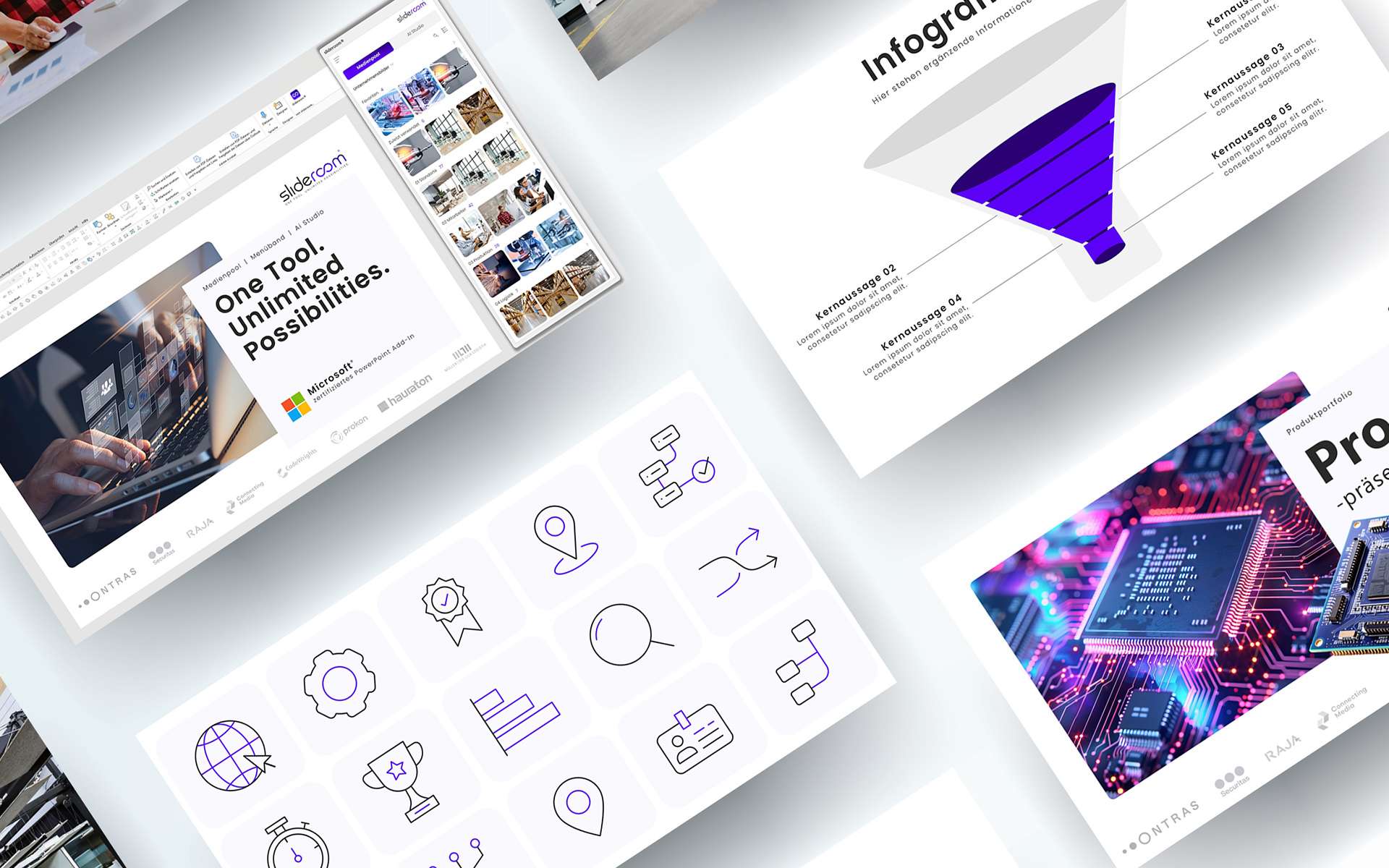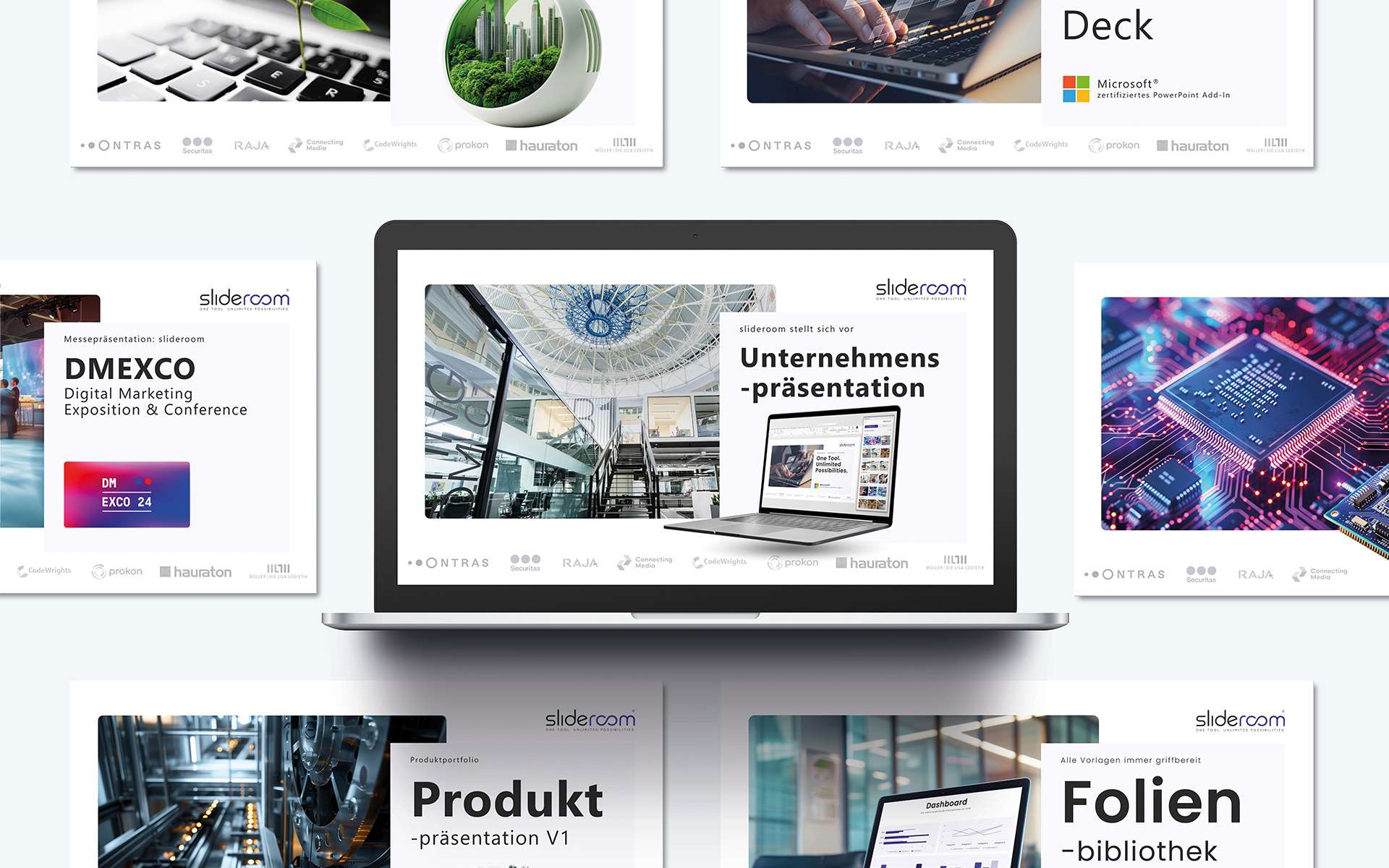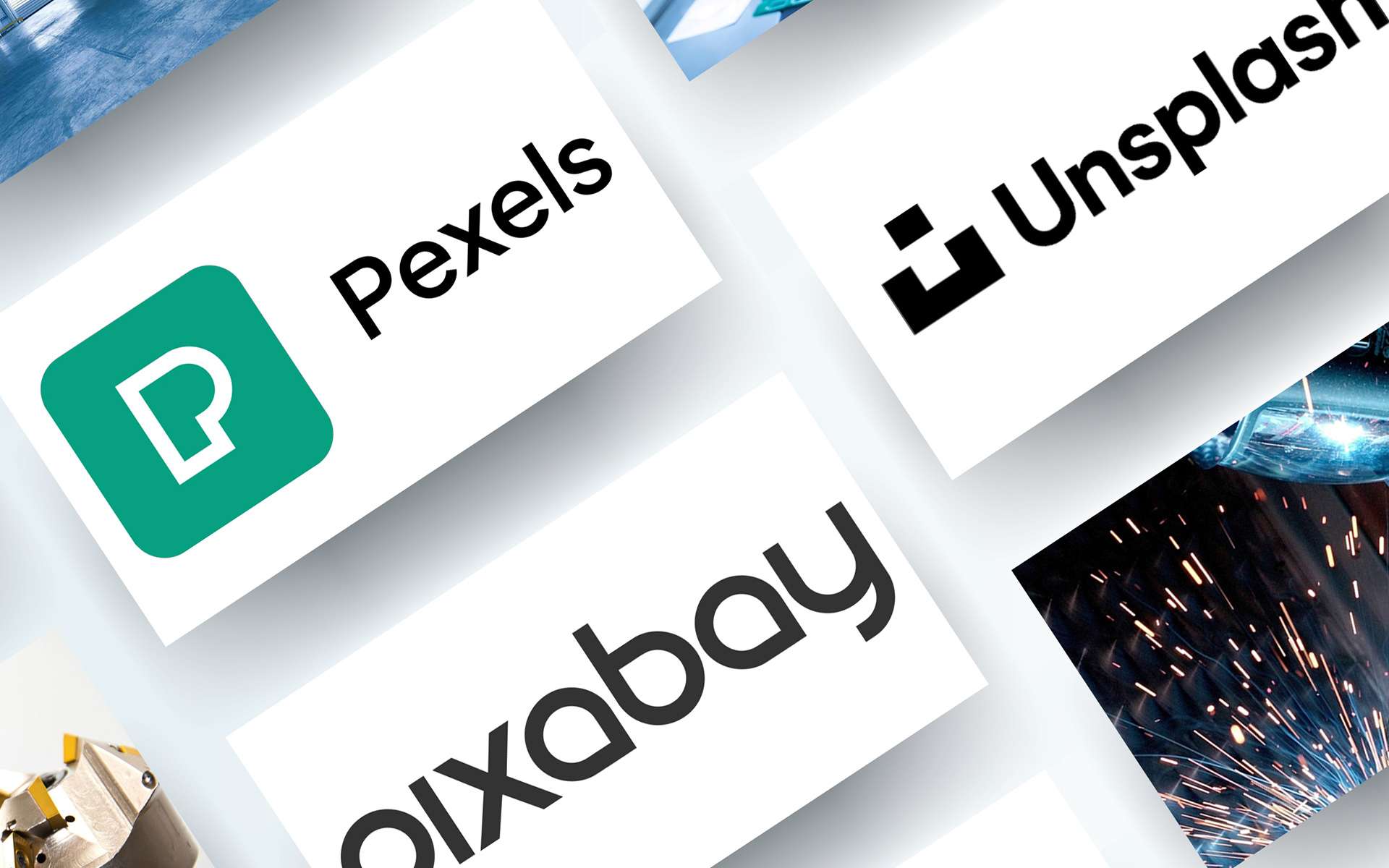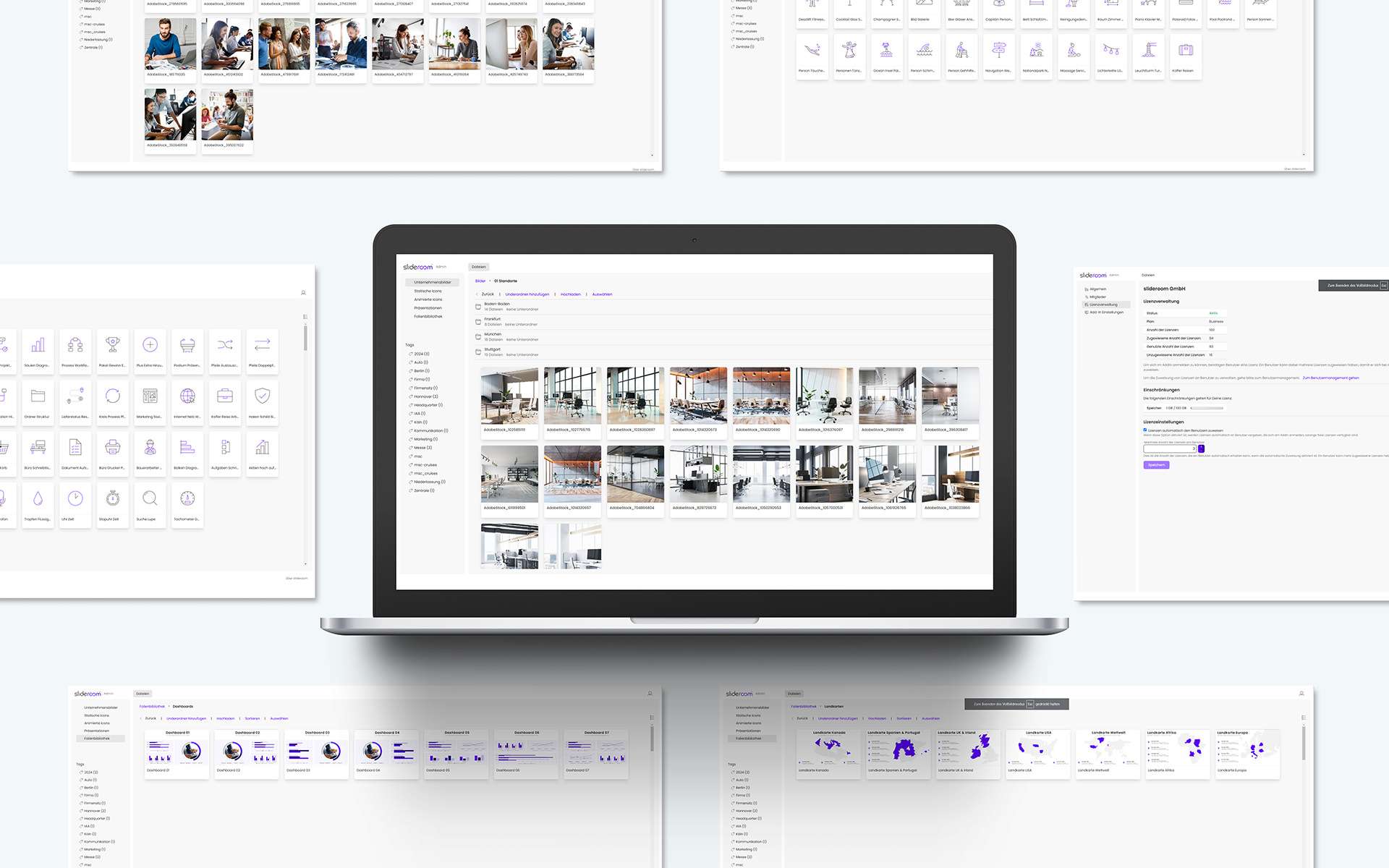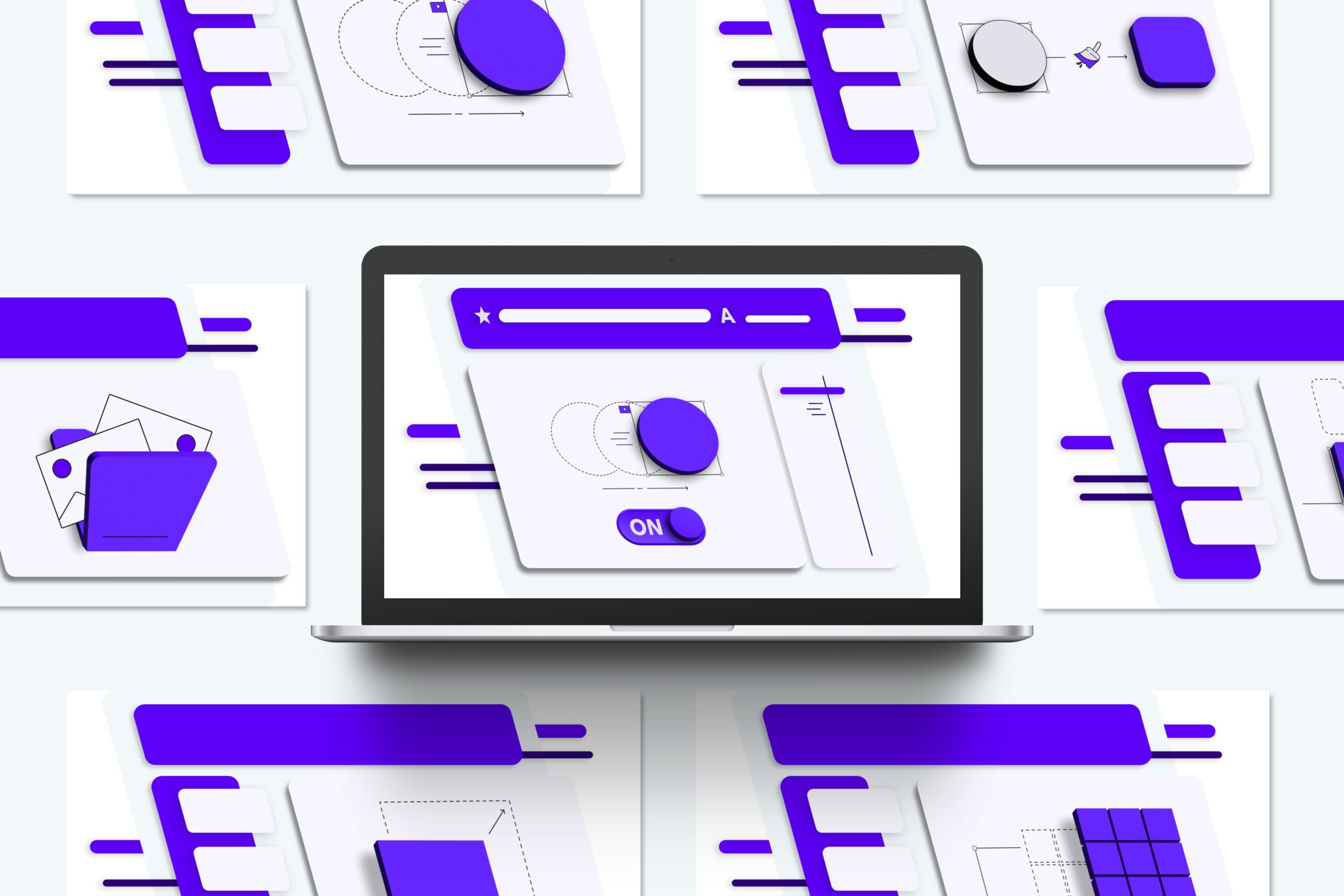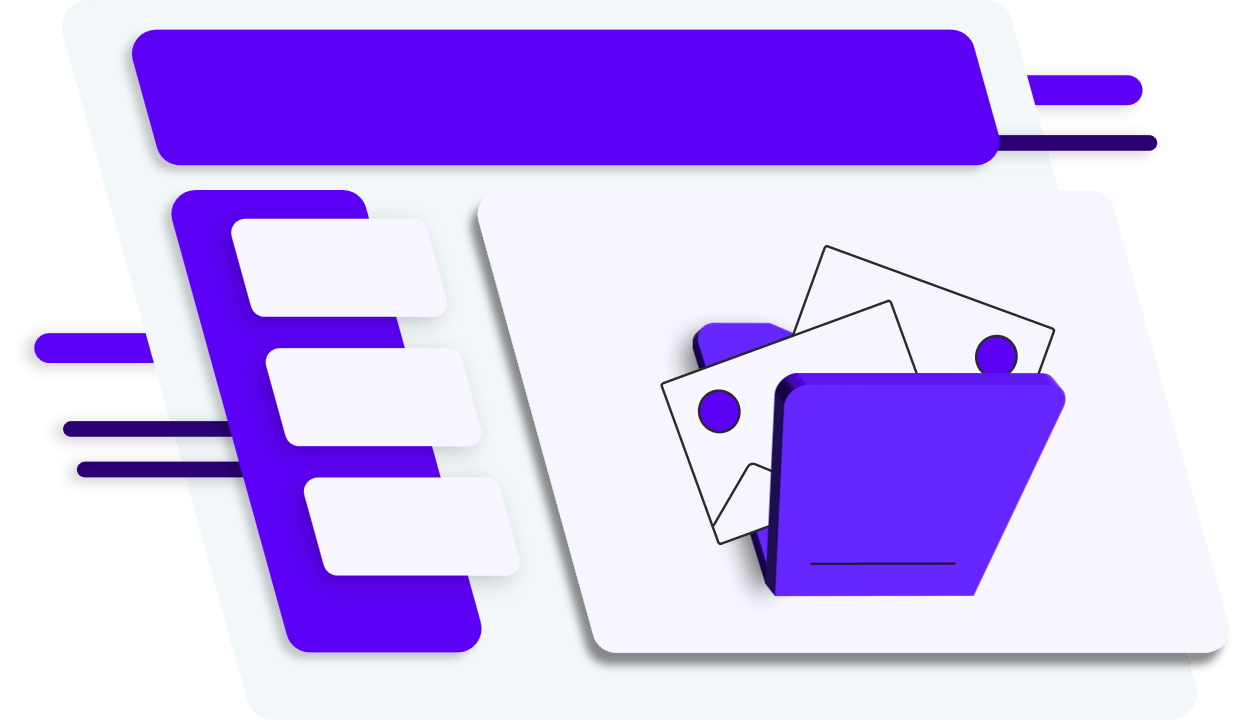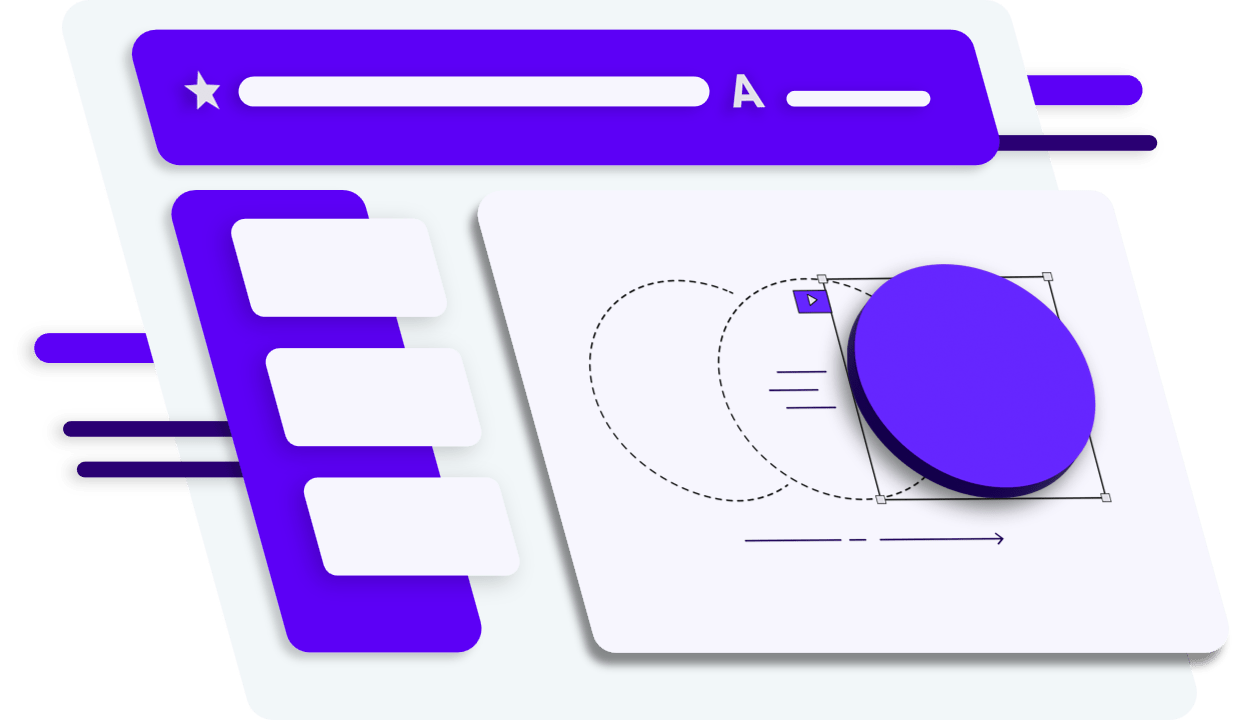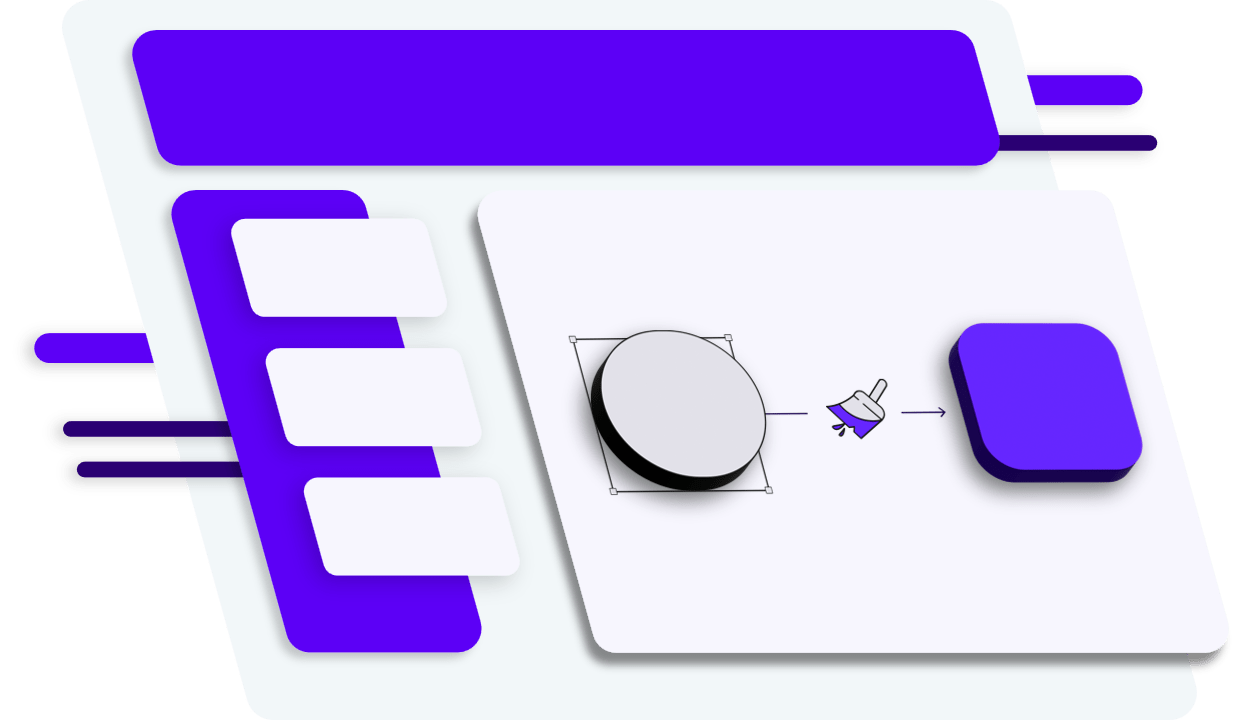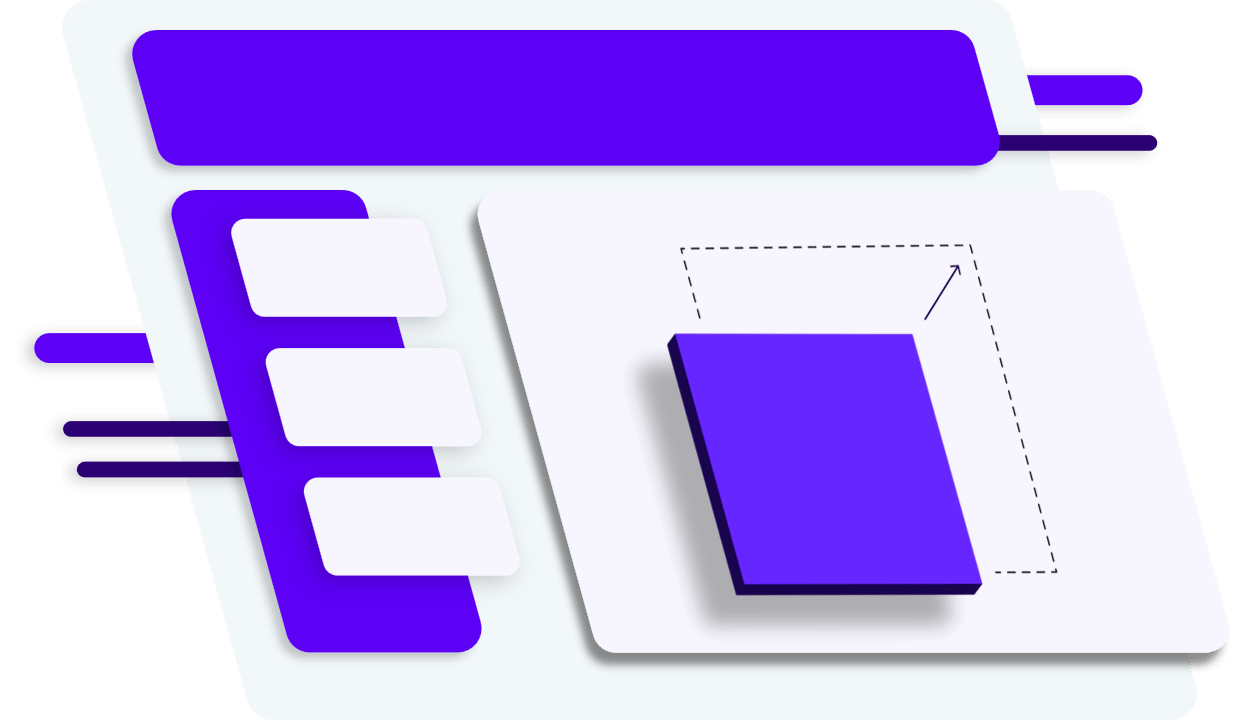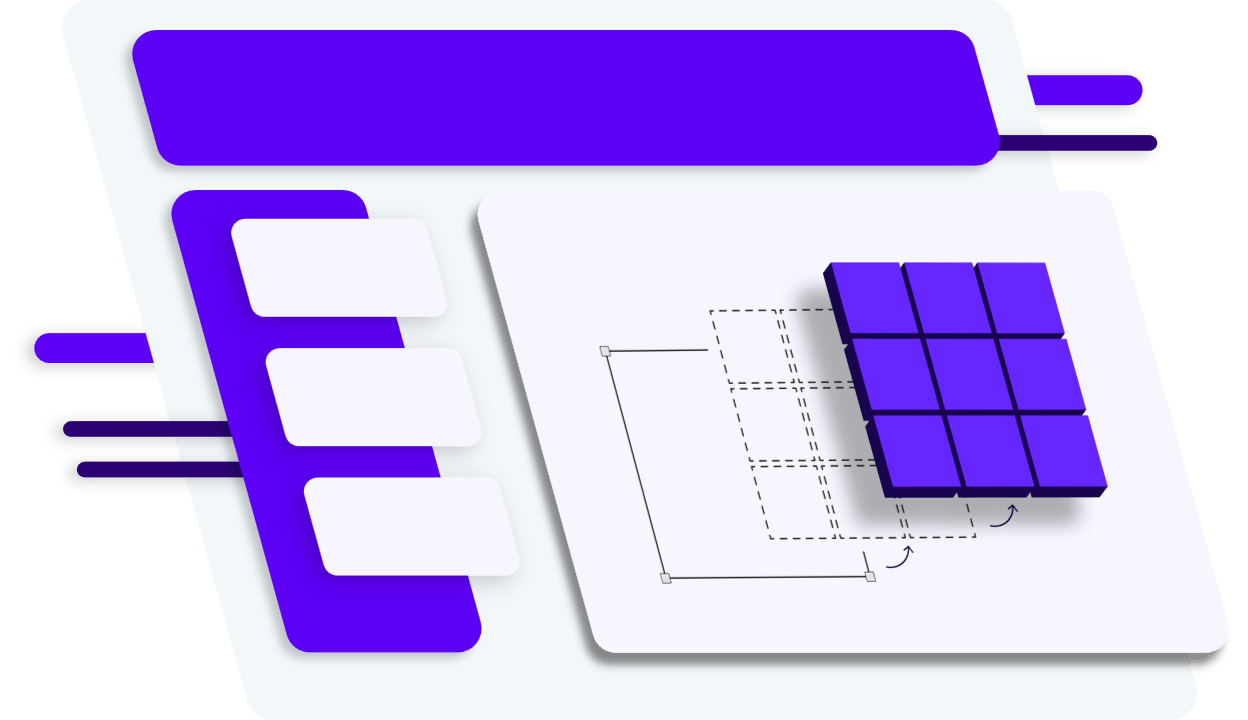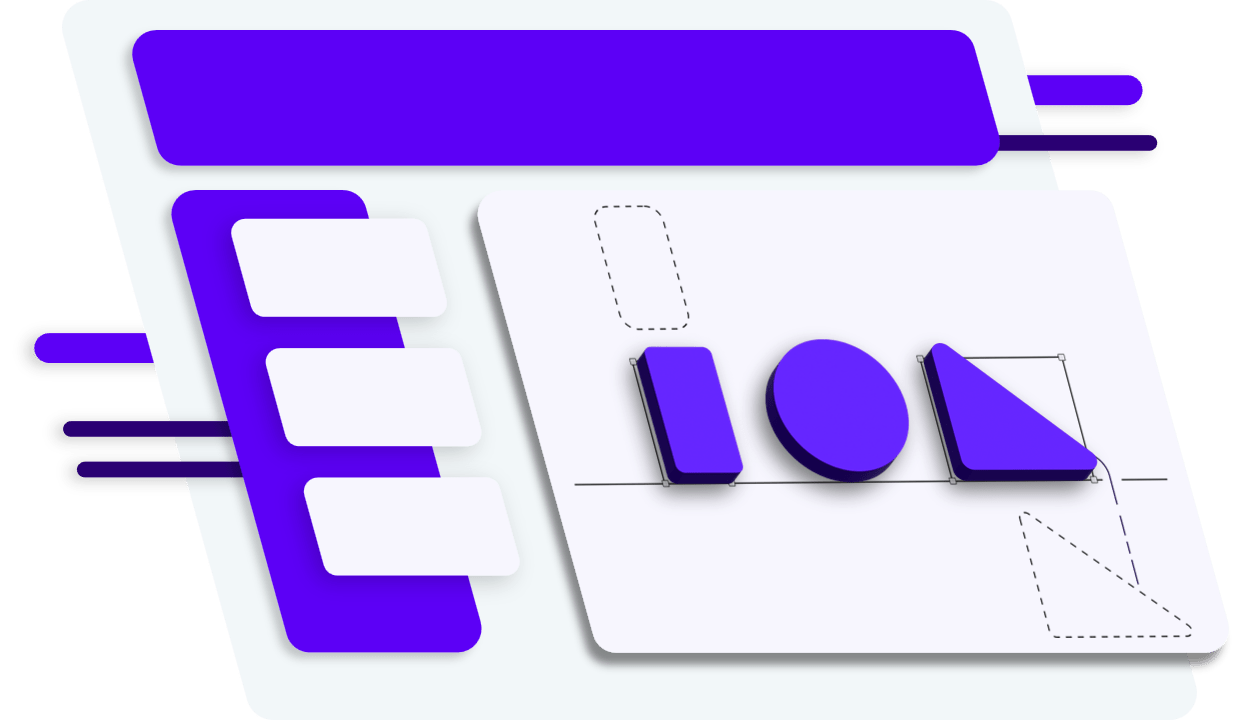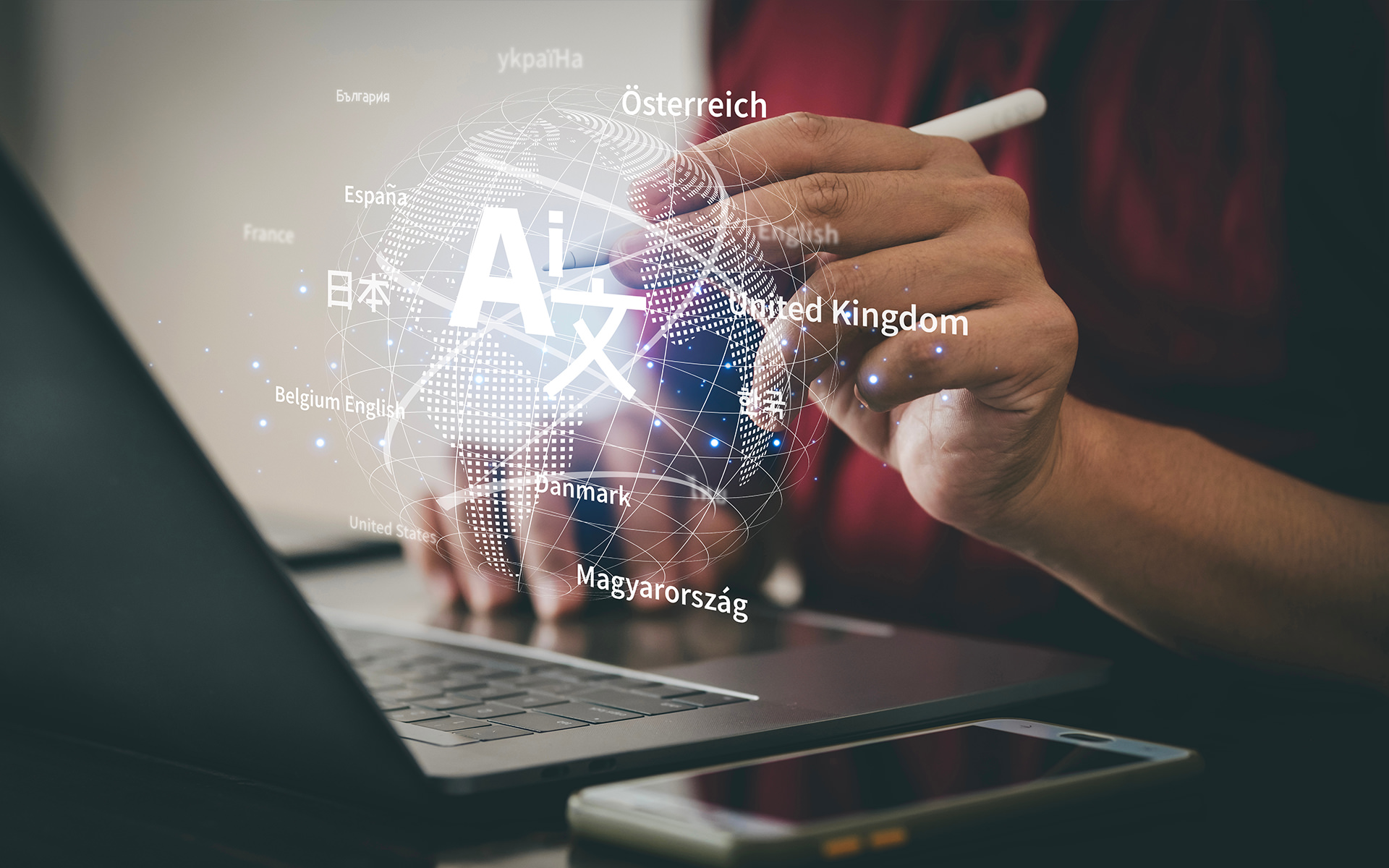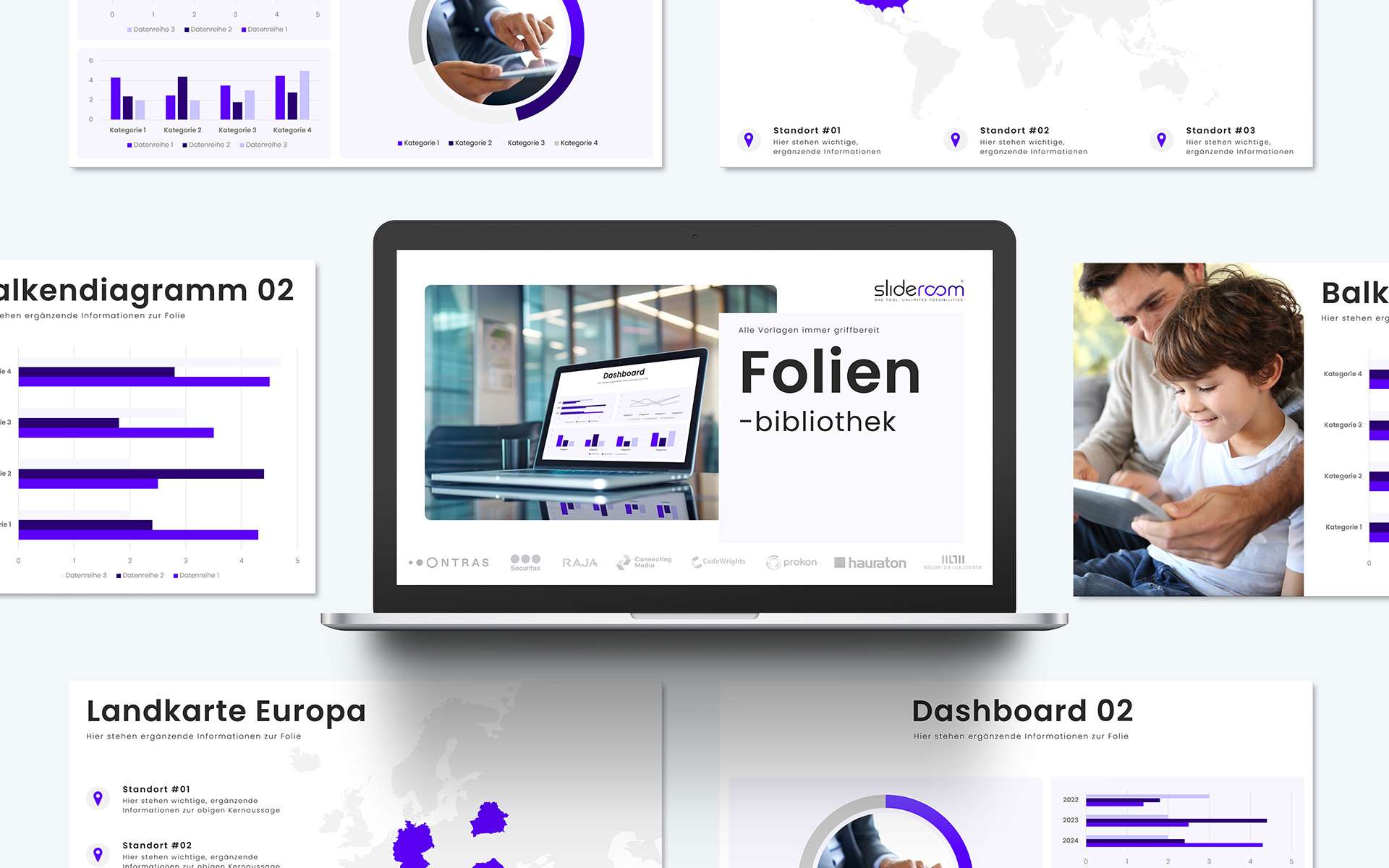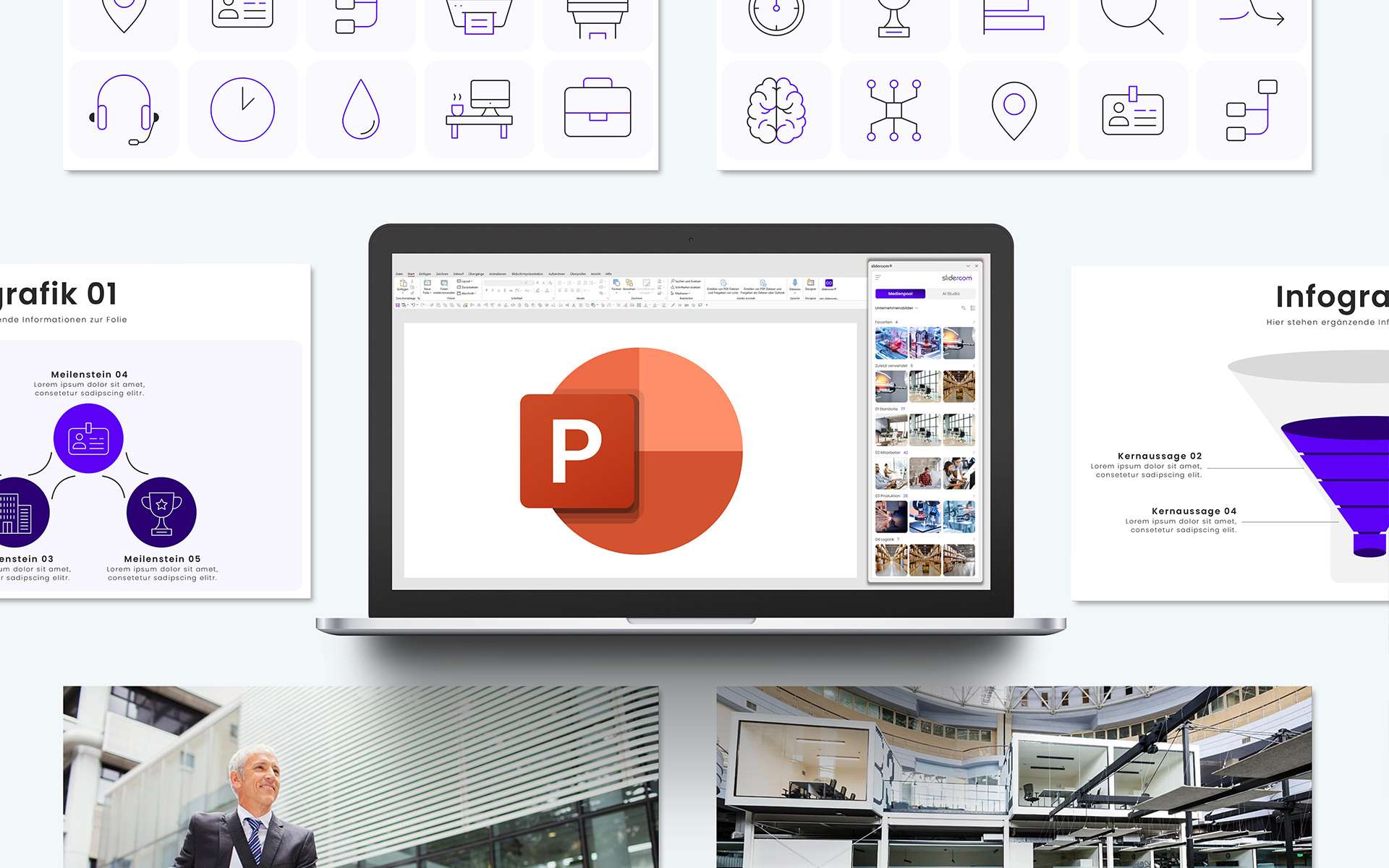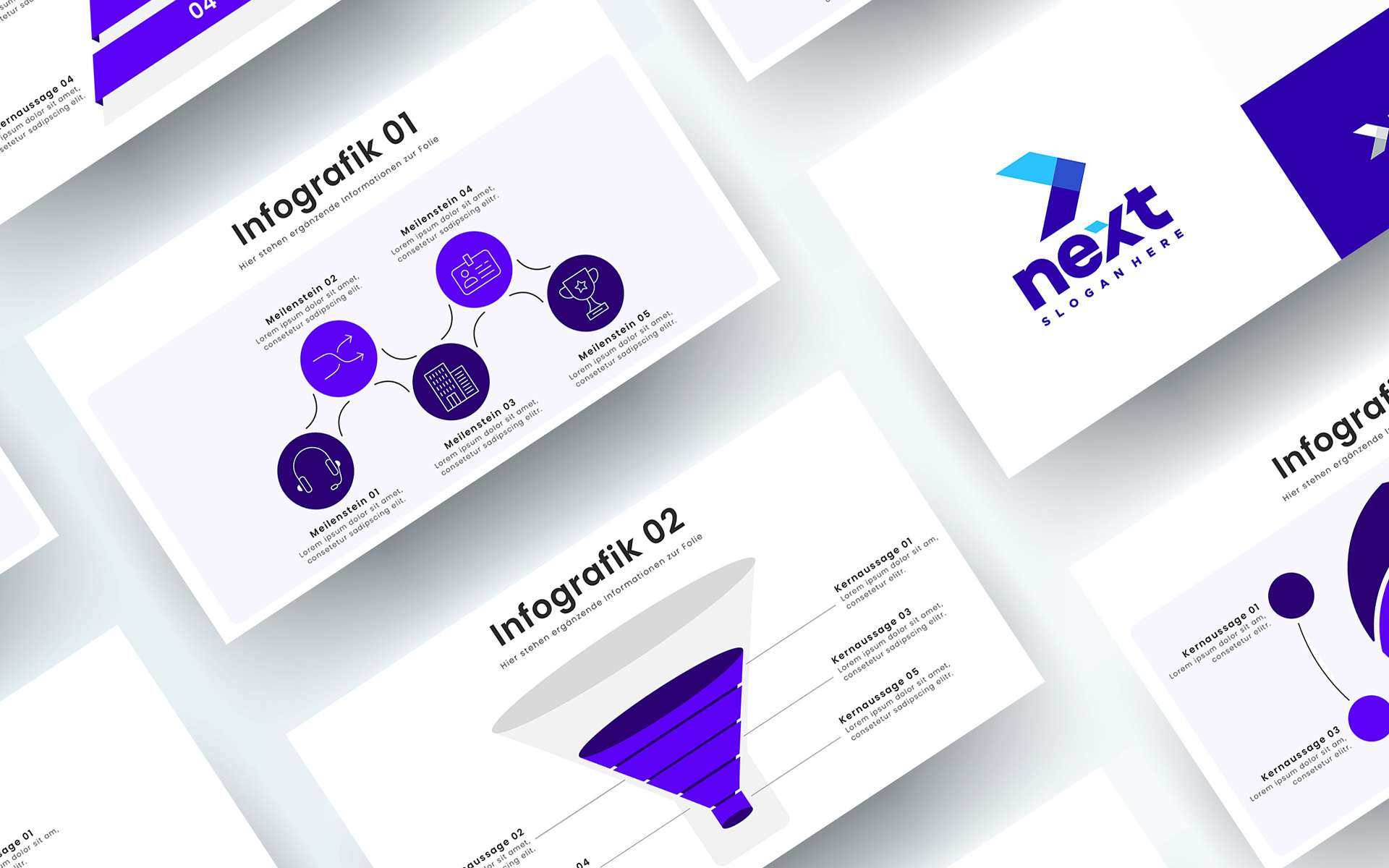Animations are a powerful tool for making presentations more dynamic and appealing. However, depending on the target group, context or personal preference, animations can also be a hindrance. With the new, smart ribbon from slideroom, you now have full control over animations in your presentations – with the functions “Show/hide animations” and “Delete animations”.
Functions at a glance: Flexible control of animations
The slideroom ribbon offers you two powerful options for customizing animations:
- Hide animations:
– With one click, you can temporarily deactivate all animations in the presentation without deleting them.
– During the slideshow, the content is displayed statically, which is ideal for target group-specific customizations. - Delete animations:
– Delete from selected slides: Removes all animations from the currently selected slides only.
– Delete from the entire presentation: All animations in the presentation are removed to achieve a clear and static design.
Why show/hide or delete animations?
The flexibility in controlling animations brings numerous advantages:
- Target group orientation: For some target groups, such as business partners in formal meetings, static slides are often more appropriate. Other target groups, such as creative teams, benefit from dynamic animations.
- Individual preferences: Different employees have different preferences. While some sales employees prefer animations, others prefer clear and static slides. With slideroom, everyone can decide individually how to present their content.
- Easy customization: Without tedious manual editing, you can adjust or remove animations with just a few clicks.
- Time saving: The automated control saves valuable working time and enables quick adaptation for different scenarios.
Possible uses for the “Show/hide animations” function
- Adapt presentations to different target groups: Dynamic animations for interactive workshops and static slides for formal reports.
- Quick changes for rush presentations: Remove animations to simplify and present content quickly.
- Create printable versions: Deactivate animations to create static slides for handouts or PDFs.
How does the function work?
The animations are controlled via the utilities in the animation section of the slideroom menu:
- Temporarily hide animations:
– Go to “Hide animations”.
– Start the slideshow – all animations are deactivated without being removed from the presentation. - Permanently delete animations (select one of the options):
– “Delete from selected slides”: Removes animations from specific slides only.
– “Delete from entire presentation”: Removes all animations from the entire presentation.
– The content remains unchanged, but without animation effects.
slideroom: Flexibility for professional presentations
The slideroom ribbon gives you maximum control over animations, so you can customize each presentation to the specific needs of your audience and the preferences of your colleagues.
- User-friendly: Easy operation, even for inexperienced users.
- Time saving: No more time-consuming manual processing.
- Flexibility: Individual adaptation to different scenarios and preferences.
- Consistency: Uniform and professional presentations, with or without animations.
Conclusion: slideroom sets new standards for animations in PowerPoint
With the “Show/hide animations” and “Delete animations” functions, slideroom offers a smart solution for adapting presentations quickly and flexibly to different requirements. This allows you to work efficiently and still achieve impressive results – precisely tailored to your target group and their expectations.